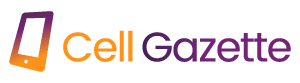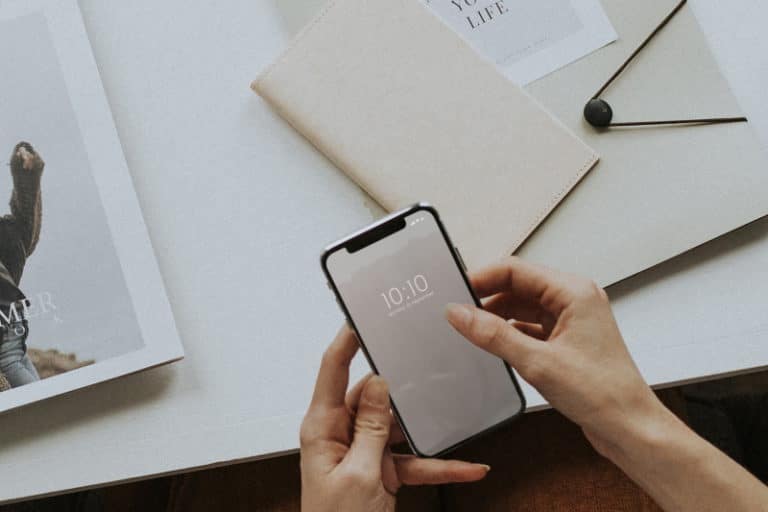Even the greatest Android smartphones and tablets, like any other computer device, tend to slow down with usage and age. This is especially true for lower-end devices, which aren’t usually built to support future software and apps. But don’t worry, there are 8 things you can do to speed up your Android smartphone and extend its life.
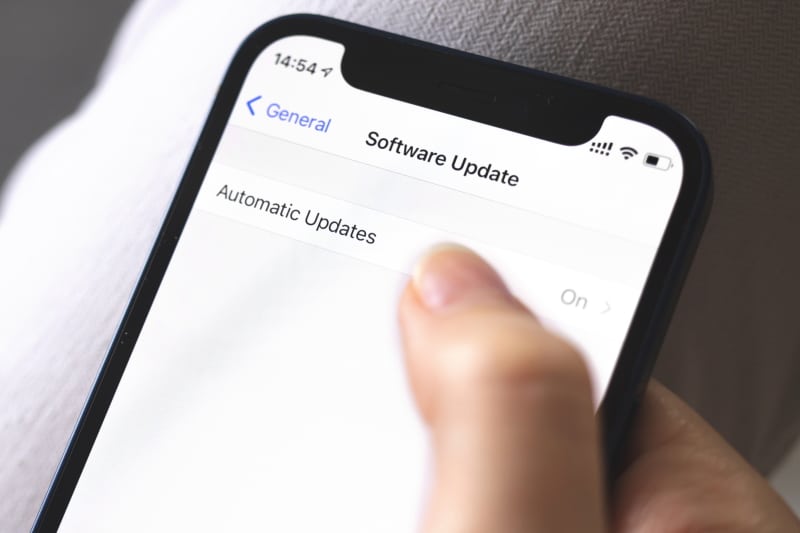
1 Check your device for any outstanding software updates.
While the most recent software upgrades may not necessarily improve the performance of your Android smartphone, manufacturers frequently optimize and fine-tune their software over time. A few security updates and bug fixes should also help to enhance the overall user experience. The same is true for Google Play Services, which is responsible for many contemporary Android features and is updated separately via the Play Store.
Most Android devices check for updates regularly, but only under specified conditions. For that reason, it’s worth manually checking to see whether you’ve missed any updates. Simply navigate to Settings > About Device > Software Update and select Check for updates.
2 Disable any pre-installed software.
Many manufacturer-bundled applications never get utilized, based on the wide range of handsets we’ve reviewed at CellGazette. This is especially true for lower-end, ad-supported devices, which may prioritize their own services above those you may genuinely need. Dedicated theme shops, music/video players, and device scanner applications are just a few examples.
While manufacturers frequently block you from deleting these applications, you may disable them. In other words, you can’t get rid of them, but you can put them in a state where they can’t be opened – either manually or automatically. Apps may be disabled by going to Settings > Apps > Installed apps. You may also need to enable the option Show system applications.
3 Unused permissions should be revoked.
If you don’t want to delete or disable a certain software but still want it to consume as few resources as possible, try removing its rights. The physical activity permission, in particular, can have a considerable influence on the usage of your device. Turning off other rights such as location access and autostart, on the other hand, may minimize how frequently an app attempts to wake up in the background.
To get a fast overview of app permissions, go to Settings > Privacy > Permission management. Alternatively, hold down any app icon on your home screen and select App Info, then Permissions.
4 Restart your smartphone once a week.
A simple power cycle can sometimes cure a lagging device, It’s easy to understand why: rebooting your device clears previously running programs, background processes, and other accumulated junk. Simply press and hold your phone’s power button for a few seconds before tapping Restart.
Even so, your gadget may return to its original form within a few days. Fortunately, certain manufacturer skins, like Samsung’s One UI, allow you to plan automatic restarts at specific periods. You may also schedule it for specific days of the week. Oppo, Xiaomi, and OnePlus are among the other Android OEMs that provide this functionality.
5 Clear the cache for every app
If you’ve observed that some apps on your phone operate worse than others, this tip may be useful. When you visit a new website or page, web browsers and other general-purpose programs tend to gather data (cache). This can accumulate over time and eventually stifle the app’s performance.
You may fix this by either emptying the app’s cache or reinstalling it together. We recommend the first since it does not delete additional data such as your logins, history, or preferences. Tap and hold the pp’s icon on your home screen until a menu appears. After that, go to App Info > Storage > Clear Cache.
6 Delete any previous chats and downloaded media.
As previously said, with enough time and use, an app on your smartphone may get rather heavy. This also applies to chat apps. WhatsApp, for example, saves not only downloaded data but also the full conversation database to your local storage. This may be a major issue for slower devices, especially if you’ve accumulated tens of thousands of messages over time.
The solution to this problem is simple yet time-consuming. Every several weeks, you’ll have to manually wipe up unnecessary communications. Don’t forget to remove any media files. This can help your Android device’s gallery app and picture picker run faster.
7 Have a simple home screen.
Pixel 5 on a green natural backdrop, with the launcher home screen visible and a gesture to divide an in-app shortcut into a distinct icon.
Widgets, live wallpapers, and other dynamic elements on your home screen can have a significant influence on not just device speed, but also battery life. This is especially true for stock tickers and other widgets that update data regularly.
The Google feed to the left of your primary home screen can also consume a lot of energy. Fortunately, you can disable it from your launcher’s settings menu and access it directly using the Google app instead. You might also download an alternative launcher. Other alternatives are lighter than the default.
8 Disable Google Assistant’s hands-free mode.
When you need to search something up fast, Google Assistant can come in helpful. However, operating the service consumes a sizable portion of your device’s performance budget. To that end, if you wish to speed up your Android smartphone, you should definitely disable background functions.
To deactivate hands-free Assistant, open the Google app and touch on your profile photo (located in the top-right corner of the screen). Then, go to Settings > Google Assistant > Hey Google & Voice Match and deactivate the function. Don’t worry, you can still use the Assistant manually. If you’re using Android gestures, either long-press the home button or swipe diagonally from either bottom corner. If you have a Samsung smartphone, you should also disable Bixby Voice.