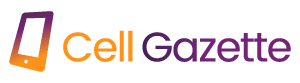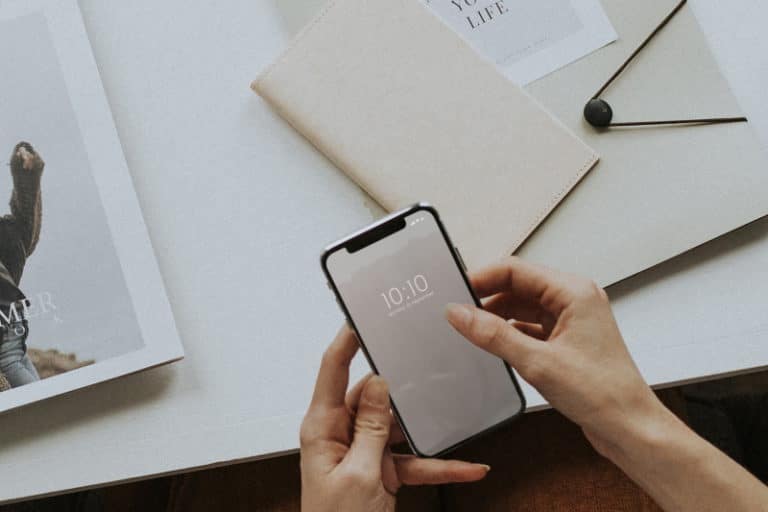Frequently switching your phone’s wallpaper because you get bored with it might be a pain. Use one of these wallpaper changing applications to keep your Android device looking fresh without any extra effort on your part. It’s possible you’ll obtain a picture that you wouldn’t have been able to locate otherwise.
I. Tapet:
No Cost / $4.99 (one time payment)
Tapet automatically generates wallpapers for your smartphone, complete with a lovely parallax effect that responds to your device’s movement, and it can adjust to any screen resolution up to 4K. It’s a lot of fun because you may customize it to your liking by adjusting the pattern repeat rate, wallpaper color scheme, and wallpaper rotation frequency. It’s perhaps the classiest wallpaper switcher out there.
Download at https://play.google.com/store/apps/details?id=com.sharpregion.tapet&hl=en_US&gl=US&pli=1
II. IFTTT
No Cost / $4.99 monthly.
With the help of IFTTT, you can tell your phone to do things like notify you when a certain news story is published or send you an alert when a certain eBay sale is available simply by saying or typing a command. You may use IFTTT to automate the process of switching backgrounds whenever certain events occur, such as capturing a screenshot or adding a song to a Spotify playlist. The nice thing about this app is how quickly and easily applets can be made after being conceptualized.
Download at https://play.google.com/store/apps/details?id=com.ifttt.ifttt
III. Walpy
No Cost
When it comes to automatic wallpaper switching, look no further than Walpy, a free, beautiful Android app. In the Settings menu, where you can also adjust the procedure to your liking, you’ll find the option to turn it on. The software offers all the features one would anticipate, such as the option to set an interval, change the wallpaper only when connected to Wi-Fi or charging, and a horizontal fix for when your launcher doesn’t properly align the wallpaper. See no further than this app if you appreciate well-executed artistic photographs.
Download at https://play.google.com/store/apps/details?id=com.feresr.walpy
IV. Wallpaper Changer
The Wallpaper Changer software is minimalistic in every way. There are three options available: Album, Settings, and Change. You can schedule a wallpaper rotation every few minutes, hours, or days by clicking the Change button. You may also change the background by double tapping twice on the screen. Because the software doesn’t come with any wallpaper images, you can also upload your own (via the Albums tab). If your device is having trouble with live wallpaper, you can change to a static wallpaper mode or tweak the image’s position and size in Settings. Changing your wallpaper is as easy as downloading this software and setting up a schedule.
Download at https://play.google.com/store/apps/details?id=de.j4velin.wallpaperChanger
V. Casualis: Automatic Background Switching
Free/$0.99
Casualis’s “Auto Wallpaper Change” setting may be accessed in the General menu of the app’s settings. The app’s wallpaper can be updated at intervals of your choosing. If you’re concerned about your Android phone’s data usage, you may limit the app to updating your wallpaper only while you’re connected to Wi-Fi. The wallpaper can be changed with a simple shake of the phone, which is an additional great feature. You have the option of using your own images from a service like Unsplash or streaming from a device like Chromecast as background.
Download at https://play.google.com/store/apps/details?id=ph.url.tangodev.randomwallpaper ]
VI. Muzei Live Wallpaper
No Cost
With Muzei, you may blur, dim, or gray out the wallpaper, putting the focus squarely on your app icons. You can switch up the wallpaper’s origin whenever you need a break from your regular painting routine. One option is to use one’s own photos stored on an Android device. Each day, the app will select a new camera photo from the collection. Choose which photos to include in the gallery by tapping “Sources” at the app’s bottom and then “My Photos.” There seems to be no restriction on how many images you may pick.
Download at https://play.google.com/store/apps/details?id=net.nurik.roman.muzei
VII. Zedge
No Cost or / $0.99
Whether you’re looking for a live wallpaper or a static image, this software has you covered. Zedge also includes an automatic wallpaper-switching capability. Simply enable the “Auto-update wallpaper” option in the app’s settings by swiping down from the top. If you choose this option, your wallpaper will rotate every hour, every twelve hours, or every day. Choose the desired setting and quit the configurations. These updates will take effect right now.
Download at https://play.google.com/store/apps/details?id=net.zedge.android
VIII. Everyday Wallpaper Changer
When you first use Everyday Wallpaper Changer, a dialog will pop up asking how often you’d like the wallpaper to be updated. You can also access the app’s settings by touching the three vertical dots, where you’ll be able to select the frequency, as well as whether the wallpaper will only update when connected to Wi-Fi, the categories from which it will be selected, and whether or not a filter will be used. Unsplash, Humorous, Black, Romantic, Automobiles, Quotations, Wildlife, and More!
[Add https://play.google.com/store/apps/details?id=com.nitin3210.everydaywallpaper&hl=en&gl=US
Questions & Answers
Is it possible to set any photo as the background on an Android device?
If you’re using an Android device, you can make just about any picture your wallpaper. It may be necessary to crop the photographs first in order to keep them from filling up all of your Android displays. Image 2 Wallpaper is a convenient program that lets you set the dimensions of any image (even panoramas) as a desktop background.
To what extent can I customize the look of my Android device’s home screens individually?
Because this is not a built-in capability in Android, a third-party app9l will be required to accomplish this. We have an in-depth tutorial that will show you how to customize the background of each screen on your Android device.
My question is whether or not I may save the wallpapers I like to my Android device.
In fact, you can do just that with several of the apps we recommended. Check for a “Download” option after opening the desired wallpaper. Upon completion of the download, it will appear in the app’s specific folder in the Gallery.