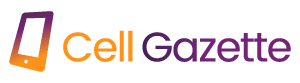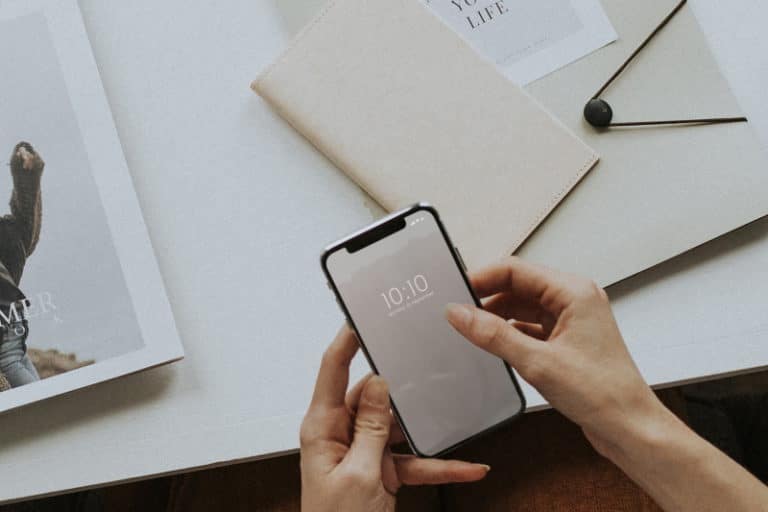Do you need to rapidly share your Wi-Fi password with someone else or send it out to a different device? On an Android device, you can accomplish this in two different methods.
It’s possible that you’ll want to tell a visitor the password to your home Wi-Fi network, but it’s also possible that you won’t be able to remember the password. There are easier ways to share your lengthy Wi-Fi password on an Android phone, while you may get it right after multiple attempts, there are easier ways to share your lengthy Wi-Fi password on an Android phone.
In-built options to share your network information with other devices are available on devices running Android 10 and later versions of the operating system. You can communicate the password for the Wi-Fi network to other people by using a QR code or Nearby Share. This will show you how to do it.
The instructions outlined below are for a Samsung Galaxy phone; however, they should work on any device that runs Android, with the caveat that some of the menu items may appear differently.
1. Generate a QR code to allow others to access your wireless network.
It is possible to communicate network information with other devices via a QR code, which eliminates the need to input a password. It is important to keep in mind that sharing a QR code does not conceal your password; rather, it merely removes the requirement that you either remember the password or physically enter the details on another device.
To establish a network, simply share the following QR code:
- Launch the App Drawer, then select Settings from the menu that appears. Alternately, scroll down to reveal the Quick Settings panel, then tap the Settings option after it has been revealed.
- To view the many ways in which you can connect, select the Connection option.
- Make sure that Wi-Fi is chosen.
- Check that you are connected to the network you want to share with before continuing. Then, near the network name, tap the icon that looks like a gear to access the settings.
- To access the share network feature, tap the icon that looks like a QR code.
- You should now observe a QR code displaying on your screen. To read the QR code, if required, enter your personal identification number (PIN) or authenticate yourself using fingerprint scanning.
- When you are ready to share the QR code with others, you have a few different alternatives. In order to scan the QR code and examine the specifics of the network, the visitor device can make use of either the built-in or a third-party code scanner.
- Go to Settings > Connection > Wi-Fi on another device in order to use the built-in network scanner on that device.
- To open the Scanner, locate the top-right corner of the screen and tap on the icon that looks like a QR code.
- Scan the QR code that represents the network share, then wait for the device to identify the network.
The name of the network and its password are both included in the QR code as parts of the network’s information. If you want to connect your device to the network without inputting any network data, you can do so by tapping the Connect option.
It is important to keep in mind that some older Android smartphones may not have a QR code reader built in. In its place, you might make use of a third-party app like QR & Barcode Scanner to carry out the task.
2. Use the Nearby Share app to trade a Wi-Fi password with a friend.
If you don’t want to share your Wi-Fi password via a QR code, you can utilize a tool called Nearby Share instead. Although you will need to generate a QR code for network sharing using this method as well, the method does not entail scanning QR codes.
The Android feature known as Nearby Share enables you to wirelessly exchange data files and application data with other nearby devices. Additionally, it gives you the ability to exchange network information with other Android devices that are nearby. If you have never utilized this function previously, you will first need to turn on Nearby Share and configure it properly. The procedure is as follows.
- Simply go to the Settings menu on your Android device.
- Scroll all the way down and then click on Google.
- After that, pick Nearby Share from the Devices & Sharing menu by tapping on that menu item.
- The next step is to activate Use Nearby Share by toggling the corresponding switch.
- Make sure Bluetooth and location services are turned on for your phone.
- When you are finished, generate a QR code for network sharing according to the procedures outlined in the first manner.
- Tap the Nearby Share button on the QR code screen, and then bring the phones of your friends close to your own.
- Simply select the name of your friend’s phone and, if prompted, grant permission for the connection.
- After the content has been successfully received, select the Save network option. The Android phone will routinely back up its data and establish a connection to the network.
- Tap the Done button to close the Nearby Share window.
Share Your Wi-Fi Password Quickly And Effortlessly With Any Android Device
A QR code network share makes it simple for anyone with an Android phone to share their Wi-Fi password with other devices in a short amount of time. This is useful in a variety of scenarios, including when you want to share your Wi-Fi password with a friend or when you want to make it easy to access a secure Wi-Fi connection in a private space.