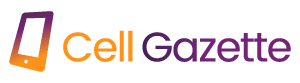Originally, WhatsApp was just another messaging software for keeping in touch with loved ones. Stories, communities, avatars, WhatsApp Business, group calls, and WhatsApp Payments are just a few of the features that have helped it evolve into a comprehensive social network. To prevent outsiders from seeing your WhatsApp messages, the Facebook-owned firm developed privacy enhancements.
We’ve compiled the top WhatsApp security options for you. As long as they have your phone number, anyone can contact you using WhatsApp. Although you can’t stop complete strangers or corporations from sending you WhatsApp messages, you may protect your privacy by making a few adjustments. Smartphones like the iPhone and the best low-priced Android models all include these security enhancements.
- implement two-factor authentication
As an additional layer of protection, WhatsApp offers two-step verification, just like Facebook, Twitter, and LinkedIn. Learn how to set up WhatsApp’s two-step verification system.
- Start WhatsApp on your device.
- Click the three dots in the top right corner.
- Bring up the settings menu.
- Pick the Account option.
- Use the “two-step” verification system.
- Choose the On option and input a memorable six-digit PIN. The new PIN can be reset by entering an email address. To finish the procedure, just follow the on-screen prompts.
We suggest using your chosen password manager to store your WhatsApp PIN. Adding a new phone number to your WhatsApp account will now require entering a PIN.
- Enable full disk encryption for backups
WhatsApp allows end-to-end encryption for private chats but not for backups. When end-to-end encryption is activated for WhatsApp backups, no one (not even WhatsApp) can access the backups.
- Open WhatsApp’s preferences on your mobile device (check the steps above).
- Choose a Chat.
- Open a chat backup.
- From the resulting menu, select End-to-end encrypted backup and turn it on.
- Make sure your encrypted backup is protected by a strong password. This password is required to recover your backup.
If you lose your phone and can’t remember your WhatsApp password, you won’t be able to access your backup. Another option is to generate a 64-digit encryption key. Remember to put away the 64-digit code.
- Cover your tracks by hiding your last seen and online status.
Is Someone Spying on Your Last Seen and Online Status? On WhatsApp, you can choose to hide your last seen and online status from certain people or from everyone.
- Go to the WhatsApp Preferences page (check the steps above).
- Open Privacy.
- Choose Last seen and online then Who can access my info menu
- To keep your last seen hidden from specific people, tap the radio button next to “My contacts except” and then make your selection. You can make it invisible to everyone by choosing “nobody.”
- In the section labeled Who can see when I’m online?, select Same as last seen.
Your inability to view others’ last seen and online times depends on their sharing of their own.
- You can choose which contacts to see your profile picture.
Do some of your contacts constantly bother you by commenting on your WhatsApp profile photo when it’s not necessary? Here are the procedures to take to keep certain people from seeing your profile picture.
- To adjust your WhatsApp account’s privacy settings, go to the app’s settings menu, then click (check the steps above).
- Select Profile Photo under the Who can see my personal info.
- To exclude yourself from My contacts, tap the radio button next to that option and then choose contacts from the drop-down menu.
- You can choose which contacts see your status.
WhatsApp’s default setting is to share your status with everyone in your contact list. By using the Privacy settings, you can prevent some people from seeing your current state. After all, you probably don’t want your boss to see the Disneyland pictures you took while you were out ill.
- Navigate to WhatsApp’s Privacy settings (refer to the steps above).
- Open Status.
- Tap the radio button beside My contacts except and select all the contacts from whom you wish to hide your status.
- WhatsApp lets you limit who sees your status updates.
- Stop receiving read confirmations
When you’ve read someone’s message in WhatsApp, a blue checkmark will appear. If you want to skim new messages without leaving a trace, you can turn off read receipts.
- Turn on WhatsApp’s privacy settings (check the steps above).
- To turn off the read receipts, click the toggle.
- Turn On Biometric protection
WhatsApp’s security can be beefed up by utilizing biometrics. When this setting is activated in the Privacy menu, messages can only be accessed using a fingerprint (Android) or Face ID (iPhone).
- Navigate to WhatsApp’s Privacy settings (refer to the steps above).
- Select the Fingerprint lock option.
- The Unlock with fingerprint option can be enabled in the following settings menu.
- WhatsApp can be locked instantly, for one minute, or for thirty minutes.
8. Keeping yourself from being added to random WhatsApp groups by strangers.
Do you find yourself constantly being added to infuriating Facebook or LinkedIn groups? To prevent certain people from adding you to WhatsApp groups, just follow the instructions below.
- Turn on WhatsApp’s privacy settings (check the steps above).
- Invited Members Only.
- Select the radio button next to Everyone else in my contacts list.
No WhatsApp groups will be available to you from the chosen contacts.
- Report and block annoying WhatsApp users
As WhatsApp has grown in popularity, it has also become a popular destination for spammers. Delete, report, and block spam on WhatsApp by reading our detailed guide.
Hide your WhatsApp from prying eyes.
You’re not tied to an iPhone or Android to have a great WhatsApp experience. WhatsApp may be used on desktop computers using the platform-specific client software available for Windows and macOS. Beyond its secure communication options, WhatsApp also has a wealth of helpful advice and tutorials. To find out more about these methods, read our dedicated post.