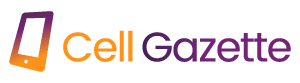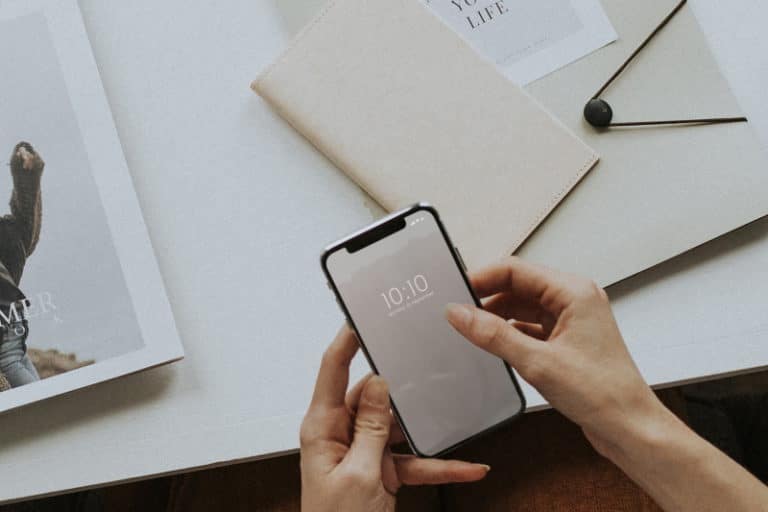Are you interested in learning how to download and install applications on your Android phone? The following is an explanation of the Play Store’s onboarding process.
The fact that we are able to download programs and services that augment the capabilities of our mobile devices makes them smarter than they have ever been before. Even if every modern smartphone comes preloaded with apps that fulfill fundamental capabilities, users can take advantage of an unlimited stream of services by downloading third-party applications.
The Google Play Store is the location where millions of apps and games, both free and premium, can be downloaded for use on Android-based devices. This guide is all you require if you have just lately purchased your very first Android smartphone and are eager to investigate the enormous selection of apps that the Google Play store has to offer.
What Does It Mean to Shop at the Google Play Store?
The Google Play Store, which was formerly known as the Android Market, is currently the default method by which third-party applications can be installed on Android phones. There are a few localized exceptions, but otherwise, the Google Play Store is pre-installed on each and every Android smartphone.
Over the course of its existence, the Play Store has developed into a distribution platform for a wider variety of content than simply applications and games. Within the Google Play app, you are able to buy and rent movies, books, and TV series, as well as manage your subscriptions to other media services.
You can find apps and games organized into categories, and there is also a dedicated page labeled Offers where you can browse various discounts on premium apps and games. You can also try out certain games without having to install the whole package first, and this is possible with certain of them. There are a few hints and ideas that can be utilized in order to get the most out of the enormous software selection offered by the Google Play Store.
You will initially be prompted to create a Google account on your mobile device before being granted access to the massive software library that the Play Store has to offer.
How to Download and Install Applications on Your Android Device
On Android phones, installing new applications and removing previously installed ones is a fairly simple process.
- Launch the Google Play Store app on your mobile device. You can locate it on your home screen or in the app drawer, which you can access by swiping your finger up from the bottom of the home screen.
- Tap the search box at the top of the screen, and then input the name of the game or app that you want to download. You can also find new apps by navigating through the different categories that are available within the Play Store.
- Choose the program you want to install from the list that appears when you do a search, and then hit the Install button.
- The time it takes for the app to be downloaded and installed on your phone will vary depending on the speed of both your internet connection and the storage on your phone. You may access your freshly installed app or game by selecting Open or Play from the menu.
It is necessary for you to have a payment method pre-set up on the Google Play Store in order to purchase paid apps and games designed for the Android operating system. In the future, you will be able to make verification of your purchases using a biometric authentication requirement. This will ensure that you do not buy a costly game by accident.
In a similar vein, if you want to uninstall an app that you have already downloaded, you have two options: you can go to the program’s page on the Play Store and click the Uninstall button, or you can simply delete the app from the Settings app on your phone.
Keeping Your Apps Up to Date Using Google’s Play Store
It is essential that you constantly update the apps that are installed on your mobile device because modern apps rely significantly on constant fresh updates to bring the latest features and to eliminate bugs.
If you are connected to a reliable Wi-Fi network, the Play Store will do a good job of keeping the majority of your apps current with the latest versions as and when they become available. To check for available app updates manually and then install them:
- On the Play Store, a pop-up menu with several account options
- Play Store manage apps page
- Apps that have updates available for download from the Google Play store
- Launch the Google Play Store application on your mobile device.
- Click on your profile image, which is located just to the right of the search box. In the window that appears, select Manage apps and device.
- You will be notified under the Overview tab if any of the applications currently installed on your phone have accessible updates. Simply selecting the Update All button will cause your device to download and install all available app updates.
In addition, you have the option to update specific apps by tapping the See Details button.
Explore the many apps and games that are available on the Play Store.
On the Google Play store, you may discover any app imaginable, from those that serve a practical purpose to those that provide amusement. Because there are so many options, there are always going to be free apps and services that are comparable to the most popular ones that need payment.
You may play games that are really fun on your Android phone as long as you have a sufficient amount of storage space and a respectable internet connection. It is a joy in and of itself to go into the depths of what the Play Store has to offer in its entirety.