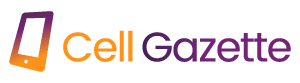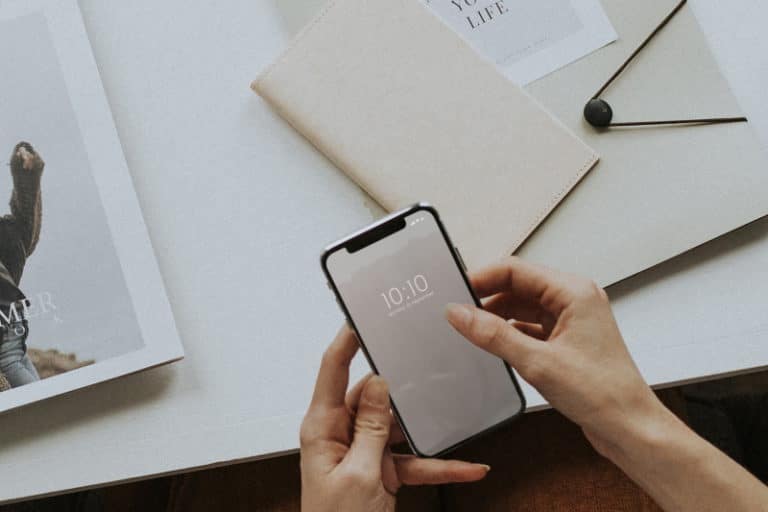Surprisingly, many Android enthusiasts like using emulators. There are several benefits to playing mobile games on a computer. You may play games without worrying about your smartphone’s battery life if you use a computer’s mouse and keyboard as controls. The same holds true for the productive people who use mobile applications. The process of emulating Android on a computer is now a lot less complicated than it ever was. We will introduce you to the best Android emulators for Windows and Mac.
The reason people use emulators
You may use an Android emulator for many reasons. It all starts with games. Games designed for mobile devices might benefit from being played on a computer due to the greater screen size. In addition, having compatibility for a mouse and keyboard makes it easier to do a variety of actions. And although you can play games on your computer for as long as you like thanks to its constant power supply, your phone will quickly get too hot to use if you try to play one when it’s plugged in. In addition, some of the most dedicated mobile gamers may occasionally use an Android emulator to play their games on a computer instead of their phone.
Another reason is for App creation. There is a selection of different options to choose from. For programmers to create their code, test it, and fix any bugs that may arise, emulators with an emphasis on development typically include an integrated development environment (IDE). In this way, Android Studio is superior to any alternative. It makes use of Android’s emulation tools, namely Virtual Device (AVD). It allows developers to perform pre-release testing on several devices, which helps ensure a bug-free product.
The last it comes to my mind is productivity. Since most mobile productivity apps are also available on PC and Mac, this is less common. Chromebooks are more cost-effective and provide superior performance while running Android apps compared to virtual machine software. Some mobile apps, however, are far easier to use than their PC counterparts, so an emulator might be beneficial.
Here are our chosen ones:
BlueStacks
Numerous people agree that BlueStacks is the best Android emulator available. This emulator is not only cross-platform (Windows and Mac) but also packed with extras meant to improve gameplay.
Keymapping Tool, which lets users make their own control schemes, Instance Manager, which lets users run many instances of the emulator at once, and Eco Mode, which lowers resource usage while running the most resource-intensive games, are among its most well-liked features. With their GDPR compliance certification, you may rest certain that your data is always secured with them, making them the safest emulation option. The latest version of BlueStacks is the fastest and most lightweight ever, allowing for top-tier gaming on even budget handsets. The latest version addresses a common complaint about the previous one: that it might seem sluggish when running on older or less powerful hardware. Try out BlueStacks today to see why it has over 500 million users all around the world.
Studio Android
In terms of alternatives for creating applications, Android Studio is unrivaled. By definition, Android Studio is an IDE (integrated development environment) (IDE). In this case, Android’s Virtual Device capability is used to power an emulator. Almost any hardware may be created and put through its paces in the testing process. Even regular people can use this as an emulator, and the results aren’t that bad when the setup is finished. We were able to use a couple programs and play a few games with little trouble. It’s not as good as other emulators, though, because it doesn’t have the expanded keyboard support of those programs. The initial complexity of setup and the time required to learn how to use everything effectively might be substantial. However, this is a reliable option, and many programmers employ it when building the programs you rely on every day. Additionally, it is one of the very few emulators that is capable of running the latest versions of Android.
ARChon
If you’re using Google Chrome, ARChon is a trustworthy pseudo-emulator that works straight out of the box. Therefore, using ARChon necessitates the use of the Google Chrome web browser. The implementation of ARChon is as easy as installing an extension in Chrome with the developer settings enabled, but getting programs to execute is more complicated. To run APKs on this system, you’ll need to utilize a special converter tool. Evidently, this is meant for hardcore users who need to test or regularly utilize Android apps on their computers. Below is a link to the official GitHub where you can find the usage instructions. During our testing, we ran across several game-related problems, the causes of which are likely multifaceted. In most contexts, this one is the clear winner. Another option on this list could work better for Mac and PC users. Linux users need not worry, though; ARChon works on every platform that supports Google Chrome.
the OS Bliss
After initially making this list, Bliss OS has advanced greatly. Without a question, it ranks high among the greatest emulators available. These applications may be broken down into three categories. The first is a system that can be booted directly from a USB flash drive, called a “live boot.” Second, you may have Bliss OS set up as a partition on your computer and have it ready to boot up whenever you choose. It may now be installed on a virtual machine. To see all available setup procedures, please go here. We suggest booting from a flash drive or disc entirely. The use of Bliss does have its advantages. As of this writing, Android 9 is running the stable version. In addition to Android 12, development on Android 11 is now in testing. Compared to the others on this list, this emulator is rather recent. All or nearly all new games and applications should work fine with this configuration. Once you get over the first setup, Bliss offers decent adaptability. It has typically been effective, but there may be occasional hiccups. Although it does not have as many gaming-specific features as its rivals like Nox and Bluestacks, we do not find this to be a deal breaker. Optional Google programs are included. We greatly like that Bliss is both accessible and costless to use.
GameLoop
Our second product specifically created for gamers is called GameLoop. Tencent, the company responsible for several popular mobile games including PUBG: Mobile, is under doubt. Simple instructions mean you may be up and running in no time. After setup, you may access a variety of games and programs. Several games, including TikTok, Call of Duty: Mobile, and others, were evaluated. In all, it was a fairly successful operation. If any of your game’s parts are hosted on Google Play, GameLoop will get them for you. Several issues surfaced throughout our testing. We had to look into a few little problems here and there, and there were a few things that took many tries to download. But unlike most others, it doesn’t use VT, and it has some interesting extras like Call of Duty: Mobile and PUBG Mobile. It’s not terrible if the emulator works with your desired games. Though certain applications are more challenging to set up and use than others, they may be used for a wide range of tasks.
NoxPlayer
NoxPlayer was an early Android emulator and continues to enjoy massive popularity. Since it uses the most recent version of Android (Android 9) at the time of this writing, the designers have done a respectable job of keeping up with the times. The setup is easy to perform. You should be sure to say “no” to the supplementary offers. After the initial setup is complete, you can simply sign into Google Play to get started. One of the first media players that include keyboard mapping was NoxPlayer. The right-hand side toolbar is something you’re used to seeing, as it’s now the standard. You can do stuff like take screenshots and record videos. During our tests, Nox had no trouble with any of our simulated games. The default version of NoxPlayer is still based on Android 7.1, but if you’re lucky, you can try out the preview build of Android 9 instead. As a bonus, there’s a Mac version available, making this a top pick among alternatives. Additionally, both the use and download of the software are entirely cost-free. Stability-wise, it’s rather good, and it holds its own against other players like LDPlayer and MeMU.
PrimeOS
Similar to Bliss OS, PrimeOS is a fantastic operating system. Placing this OS on a hard disk partition and starting up in it. Even while this makes setting up your operating system a little trickier, PrimeOS provides an installer EXE that does the heavy lifting for you by creating partitions and installing the OS. When you’re ready to use PrimeOS for the first time after installation, just restart your computer and go to the boot menu. When you get to that point, you’ll notice similarities to Bliss OS’s functionality and UI. Full desktop functionality, running on Android, is now at your disposal. Additionally, Google Play is accessible, meaning that all bases are covered. Support for keyboards and gamepads, script recording, and other features are further bonuses for gamers. My test PC is running on older hardware, so that might explain why it struggled a bit with our test games. PrimeOS version 5.0 stable, which is based on Android 7, has official support for Android 7. Moreover, beta copies of the most recent version of Android, 11, are available to users. But since it’s still in beta, there are certain to be a few more bugs and issues. If not, there is no cost. Except for the fact that you should be open to learning how partitions operate, everything else is OK as is.
Windows 11
One of Windows 11’s best advantages is its compatibility with Android software. It employs virtualization like the other choices below, but Microsoft has included the required tools directly in Windows 11’s configuration. The Amazon Appstore may be downloaded through the Microsoft Store, and Windows 11 will provide a tutorial to walk you through the rest of the setup process. Even though Amazon’s Appstore sells excellent apps, I recommend Google Play instead. You may still get your hands on certain fan favorites, and there are many widely used programs still accessible. Our tests found that they all worked perfectly, and we expect that they will only become better with time. The best part about this is that it does not need any unusual downloads or installations. The Amazon Appstore may be downloaded, launched, and the apps can be used immediately. It is possible to set up Google Play, but it will take some work. We advise waiting for the situation to stabilize since it is currently unstable. Due to Google’s ongoing development of Windows 11 features, Google Play should become more readily available and handy in the future.